- I have that bX-xxxxx error.. Again! Damn it...
- some of my buttons in Blogger are gone! Just disappeared...
- I've made some changes in Blog, but can't see them..Everything looks the freaking same!
- I was just rearranging my Page Elements, and now I have that bX-error thing....
- refresh (reload) your web browser
- turn it off - and on (Heh. IT-Crowd)
- change your browser (try it in another browser)
- restart your computer...
- try on another computer if you have a chance
- and if you're uploading template, try uploading the default Blogger template first, and after that, try to upload the one you want...
- also, if you're trying to upload new template, first delete all widgets in Page Elements manually (remove them)...somehow, this confuses the BX error...
- or Clearing Cache
WHY DO WE CLEAR A CACHE?
Clearing your web browser's Cache can solve a number of problems (errors) in Blogger. Clearing cache also does some good to your browser features in general. I do this clearing thing quite often (every 6-7 days).
WHAT IS CACHE ANYWAY?
1. You are "surfing" around the web, opening bunch of web pages.
2. The Cache remembers every place you've visited. Remembers pages and images. Cache stores that data in one little folder on your computer.
3. Now when you visit the same page again, browser will load it much faster. Thanks to the Cache. Because he remembers...
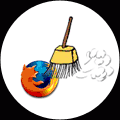 To clear your Cache in Firefox 1.5 / 2.0 / 3.0, do the following:
To clear your Cache in Firefox 1.5 / 2.0 / 3.0, do the following:1. click on the Tools menu and select Clear Private Data
2. remove the "checks" from everything except Cache (Cache has to be "checked")
3. click on Clear Private Data Now (on the bottom)
You can clear the cache of the current page you're visiting (changes apply only for that page). Press and hold CTRL on your keyboard (OPTION for Mac), then press F5.
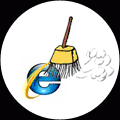 To clear your Cache in Internet Explorer 7, do the following:
To clear your Cache in Internet Explorer 7, do the following:1. click on the Tools menu and select Internet Options
2. click on General tab
3. under Browsing History click on Delete
4. when the window pops up, click Delete Files in the Temporary Internet Files section
You can clear the cache of the current page you're visiting (changes apply only for that page). Press and hold CTRL on your keyboard (OPTION for Mac), then press F5.
To clear your Cache in Internet Explorer 6, do the following:
1. click on the Tools menu and select Internet Options
2. click on General tab
3. click on Delete Files in the Temporary Internet Files section
4. and click OK
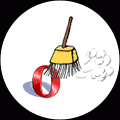 To clear your Cache in Opera, do the following:
To clear your Cache in Opera, do the following:1. click on Tools menu and click Delete Private Data
2. click on the Details
3. remove "checks" from Delete cookies, Saved passwords (and others you don't want to delete)
4. click on Delete
 To clear your Cache in Safari, do the following:
To clear your Cache in Safari, do the following:1. click the Safari Menu and select Empty Cache
2. when the window pops up, click on Empty
Shortcut:
For Windows: CTRL+ALT+E
For Mac: ALT+APPLE KEY+E
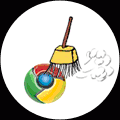 To clear your Cache in Chrome, do the following:
To clear your Cache in Chrome, do the following:1. select the tools menu (the spanner,wrench icon) in the upper-right corner
2. click on the Clear Browsing data
3. click on the Empty the cache check box. Remove the "checks" from the things you don't want to delete (like Cookies, History...)
4. from Period drop-down menu, select the one. If you don't know what to choose, click on the Everything
5. click on the Clear Browsing Data
 To clear your Cache in Konqueror, do the following:
To clear your Cache in Konqueror, do the following:1. click on Settings and select Configure Konqueror
2. scroll down and select Cache
3. click on Clear Cache
You can also use some software (programs) to do the Cleaning for you. Like CCleaner. It can do even more than Clearing Cache....And it's freeware. Give it a try.
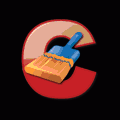
www.ccleaner.com
Here's the link of the site with detailed instructions (+ pictures) on how to clear a cache:
Refresh your cache
+ if Clearing cache is not helping, try clearing Cookies and Authenticated Sessions.
Comments
1 comments to "Error again n again when installing a blogger template, why?"
April 3, 2012 at 5:29 PM
info tutorialnya keren sob
Post a Comment
Maaf! Komentar bernada spam / SARA akan saya hapus.